View Menu
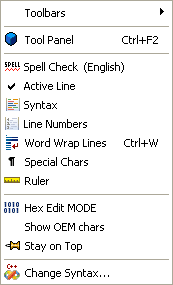 Toolbars
Toolbars
See Toolbars.
Toggles the tool panel on and off.
Toggles the spell checker on and off. When first switched on it will cause PSPad to scan the entire file and mark mis-spelled words; this may take some time. When this option is active, the spell button will be underlined in red (see Look Toolbar).
Active LineToggles current line highlighting. When this option is activated a tick will appear in the menu next to the Active Line item (see Colors).
Toggles syntax highlighting on and off. This option is disabled if the current file does not have an highlighter associated with it.
Toggles line numbering (see Look Toolbar). Whether or not the left-hand gutter disappears when this option is switched off is controlled by the Autohide Gutter option (see Program - look).
Toggles word wrap on and off (see Look Toolbar). The performance of this option and its availability are effect by its options (see Editor - behaviour).
Toggles on and off the option to display "special" characters as visible ones. Special characters include spaces, tabes and carriage returns.
Toggles the ruler at the top of the file edit window on and off.
Switches between Hex and normal edit modes.
Show OEM charsThis switches between the DOS/IBM and Windows extended character set. This is used to display characters 128 through 255. The DOS/IBM extended character set (known as OEM) contains the line draw characters found in a number of text files. Note: that this only affects the display and not how the file is saved.
Toggles PSPad's ability to be the topmost window on the desktop.
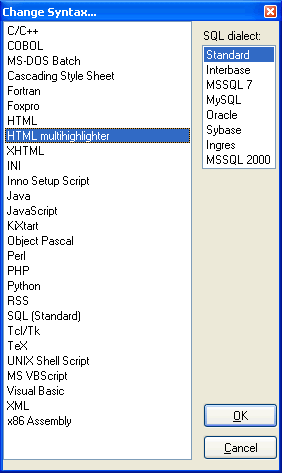
Display a dialog to change the highlighter used for the active document. For a new file that is not yet saved it changes file type (extension). Only selected highlighter's are allowed (see Syntax highlight). This also allows control the selected SQL dialect i.e. MSSQL or MySQL.