File Menu
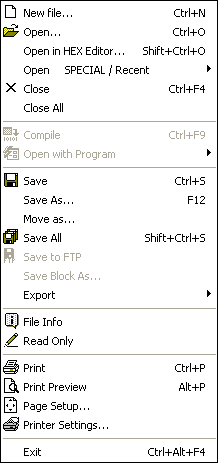
|
| Create a new file. When selected, this option will display a dialog box that lists all the registered file types (see 'Customizing PSPad - Highlighter Settings'). You can choose from 3 options at the top of the form:
|
|
|
| · | New File
|
| · | Use Template
|
| · | Recent Files
|
|
|
| New File
|
| This option will open a new file of the selected type. Ordinarily this will be a blank file. However, if a file named 'default.???' (where ??? is the relevant file extension) exists in the \template sub-directory then that file will be used as the basis for the new file.
|
|
|
| Use Template
|
| This option will display a list of defined templates. These templates are stored in the \templates sub-directory. More than one template for each file type may exist and you can create your own. Once a template is selected it will be used as the basis for the new file.
|
|
|
| There is a checkbox at the bottom of this window; 'File name same as Template Name'. When this option is unset, the newly created file will be called 'NewXX.???' (XX is a number and ??? is the appropriate file extension). When the option is set the file table will be whatever the description of the template was. For example the
|
| template 'Simple HTML' will create a file called 'Simple HTML.html'.
|
|
|
| Recent Files
|
| The option will display a Most Recently Used (MRU) file list. Selecting one of the displayed files will open that file. In this respect, the function is 'open file' rather than 'new file'
|
|
|
| Note: You can also invoke this dialog by double-clicking anywhere in the file name tabs toolbar.
|
|
|
| Opens selected file as text
|
| Open in HEX editor (Shift-Ctrl-O)
|
| Opens selected file directly in HEX editor. You may open any file in the HEX editor, even binaries. Warning: You can ruin an .EXE or .DLL file with one bad character if you don't know what you are doing!
|
|
|
| Open Special
|
| See Open Special.
|
|
|
| Closes the current file. If the file has not been saved you will be prompted to save it.
|
|
|
| Close All
|
| Close all files include project
|
|
|
| Call the defined compiler. Enabled only if a compiler is set in highlighter settings or in Project Settings.
|
|
|
| Open with Program
|
| You can open active file in an external application. Programs are set in Highlighter settings individually for each environment. Note: The first 3 defined applications are assigned the shortcut keys F9, Alt-F9 and Shift-F9 respectively.
|
|
|
| Save the current file. If the file has not previously been saved then the 'File Save As' dialog will open first.
|
|
|
| Save As... (F12)
|
| Saves the current file with new name.
|
|
|
| Move As...
|
| Saves the current file to new location. The file is deleted from the old location.
|
|
|
| Saves all changed files. If a file has not previously been saved the 'File Save As' dialog will open first.
|
|
|
| Save to FTP
|
| Saves active file to the open FTP connection.
|
|
|
| Save Block As...
|
| Saves the selected text as a file.
|
|
|
| Export
|
| See Export.
|
|
|
| File Info
|
| Shows file statistics.
|
|
|
| General
|
| Display word, line and character counts, file path and size, maximum line length date and time of file creation and last save.
|
|
|
| Characters
|
| View a count and frequency distribution of each character in the file.
|
|
|
| Words
|
| View a count and frequency distribution of each word in the file.
|
|
|
| Read-only
|
| Toggles file read-only status. When set as read-only the file name on the file tab is in italics.
|
|
|
| Print the current file.
|
|
|
| View a print preview of the current page
|
|
|
| Page Settings
|
| Set up page margins, control printing of page header, etc.
|
|
|
| Set printer settings.
|
|
|
| Exit (Alt-F4)
|
| Exit program
|
|
|