Search Menu
If file is in Read/Only mode, text changing function are disabled
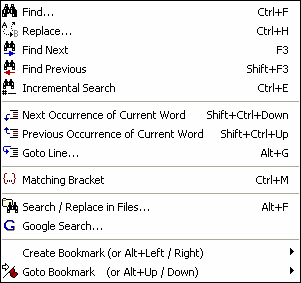
|
| Opens the Find dialog. See Search and Replace.
|
| Opens the Replace dialog. See Search and Replace.
|
| Find Next (F3)
|
| Uses the previously entered search criteria to find the next occurrence, ie. one closer to the end of the file. This option is not available if a search has not been carried out.
|
| Find Previous (Shift+F3)
|
| Uses the previously entered search criteria to find the previous occurrence, ie. one closer to the start of the file. This option is not available if a search has not been carried out.
|
|
|
| Next Occurrence of Current Word (Ctrl+Shift+Down)
|
| Search for the next occurrence of the word under the cursor. If not text is selected (ie the cursor is just 'in' the word) then the first press of the shortcut selects the word and the 2nd and subsequent presses find next occurrence of it. This option is further controlled by the Settings / Program Settings / Editor / Whole Words for Find at Cursor setting.
|
|
|
| Previous Occurrence of Current Word (Ctrl+Shift+Up)
|
| Search for the previous occurrence of the word under the cursor. If not text is selected (ie the cursor is just 'in' the word) then the first press of the shortcut selects the word and the 2nd and subsequent presses find previous occurrence of it. This option is further controlled by the Settings / Program Settings / Editor / Whole Words for Find at Cursor setting.
|
| Incremental Search (Ctrl+E)
|
| This option allows you to see the results of what you are searching for immediately. After calling this function an edit field (with yellow background) appears on status bar. What you type is immediately searched for in the editor from cursor position to end of file. Any matched text will be highlighted (see below). This function will only find the next occurrence of the word you are typing.
|
|
|
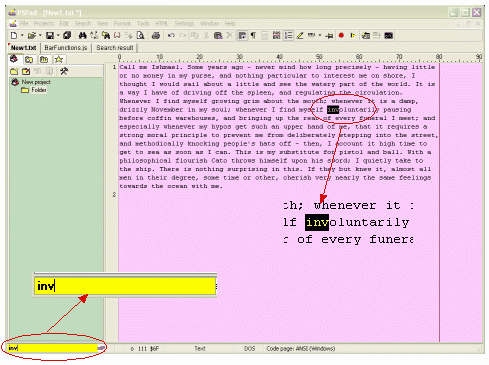
|
| Goto Line (Alt+G)
|
| This option produces the dialog below and allows you to move the cursor to the position detailed.
|
|
|
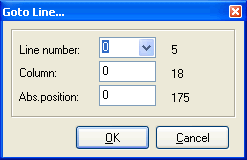
|
|
|
| Matching Bracket (Ctrl+M)
|
| Search for matching bracket. If the cursor is places immediately before or after any of the bracket characters and then this option is called the cursor will be moved to the point immediately before the matching bracket.
|
|
|
| The bracket characters are (), [], {}, and <>.
|
| See Search and Replace in Files.
|
|
|
| G Google Search...
|
| See Google Search.
|
| Create Bookmark (Ctrl+Shift+0 ... Ctrl+Shift+9 / Alt+Left/Right)
|
| This option opens a list of available book marks. When an unallocated one is selected the current line is bookmarked. If you click on an allocated bookmark it is deallocated. The shortcut Alt+Left allocates the next available bookmark to the current line. Alt+Right deallocates a bookmark if one is set for the current line.
|
| Goto Bookmark (Ctrl+0 ... Ctrl+9 / Alt+Up/Down)
|
| This option produces a list of bookmarks and will move the cursor to the bookmarked spot in the file if an allocated bookmark is selected. The keystroke Alt+Down will take you to the next bookmarked point in the file, Alt+Up will take you to the first bookmarked point in the file before the cursor position.
|
|
|