Project Menu
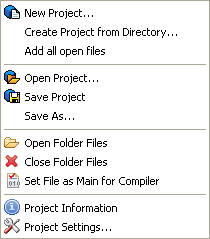
Creates new project. If you have a project open you will be prompted, if necessary, to save the Project file. If you have any files from the project open you will also be asked if you want them to be closed before the new project is created.
There is no 'Close Project' option. If you explicitly want to close a project then select the 'New Project' option. The new project is not 'active' until at lease on file has been added to it.
This option allows you to select a directory on your disk (or from a network drive). Once you have made a selection PSPad will:
- Name the project using the selected directory name.
- Create virtual folders in the Project tree named for any sub-directories found off the selected directory.
- Add each file found in the directory structure on disk to the relevant folder in the Project tree.
Add all open files to selected folder in current project.
Opens existing project and restores the project's state.
Saves the Project file.
Save As... (F12)Saves the current file with new name.
This option will open in PSPad all of the files in a virtual folder. This option is only available if you click on a virtual folder.
This option will close any files that are in a virtual folder if they are open in PSPad. This option is only available if you click on a virtual folder.
Sets the file as main project file. If you run the compiler (see Compiler Settings) the file marked as Main is always sent to the compiler. This option is only available if you click on a file.
Shows the project information. (See Working With Projects)
Shows the project settings. See Working with Projects.
The end of the menu will contain a Most Recently Used list of Project files; double-clicking on any one of them will open that Project file.