Project Context Menu
Right-clicking on the Project tree will display a context menu. The options available will be dependant on where in the Project tree you click.
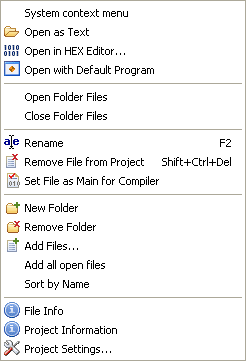 System context menu
System context menu
Display file's system's context menu. Maybe used to delete file.
Opens the file in PSPad. If the file type is known to PSPad then the file will be syntax highlighted appropriately. If the file type is not know then the file will be treated as a text file and opened. This option is only available if you have clicked over a file.
Note: Not all files can be read as text files and whilst PSPad will open them, the contents may not appear as you might expect. You should be aware that you could prevent a program from working or lose valuable data if you change a non-text file and save it.
This option will open a file using the program it is associated with in Windows. This option is only available if you have clicked over a file.
This option will open in PSPad all of the files in a virtual folder. This option is only available if you click on a virtual folder.
This option will close any files that are in a virtual folder if they are open in PSPad. This option is only available if you click on a virtual folder.
This option will allow you to change either the project name or the name of a virtual folder. This option is not available if you have clicked over a file; to rename a file you should use the "Save As..." option and then add the newly created file to the project. See Menu - File.
This option removes a file from the project. The option is only available if you click on a file.
Note: The file is not deleted, it is only removed from the project.
Sets the file as main project file. If you run the compiler (see Compiler Settings) the file marked as Main is always sent to the compiler. This option is only available if you click on a file.
Creates a new virtual folder.
Deletes the virtual folder and removes any files in it from the project. This option is not available if you click on a file.
Note: The file is not deleted, it is only removed from the project.
Allows you to add files other than those open in PSPad. You can add multiple files using this option.
Add all open filesAdd all open files to selected folder in current project.
Sort by NameIf you select this option after right-clicking on the project folder it will alphabetically sort all of the virtual folders and then sort each folders contents. If you select the option after clicking on an individual virtual folder only that folder will be sorted.
Shows file statistics.
Shows the project information. (See Working With Projects)
Shows the project settings. See Working with Projects.