Date Dialog
|
|
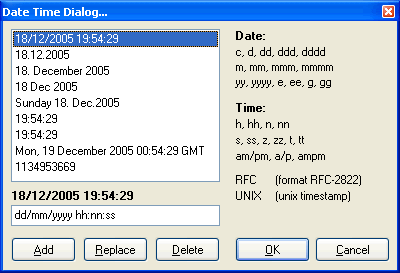
|
|
|
| Selecting a date format
|
| You can simply double-click on one of the formats shown in the list and have the current date/time inserted in to your file in that format. Alternatively you can highlight an entry in the list and press ENTER or click on the OK button.
|
|
|
| Add
|
| To add a format of your own to the list enter a format picture in the text box at the bottom of the dialog box and press the Add button. The format picture is made up of the following values:
|
|
|
| Date
|
| d, dd | The day of the month without/with a leading zero.
|
| ddd | The 3-letter abbreviated day name.
|
| dddd | The full day name.
|
| ddddd | The date in the Windows 'Short Date' format.
|
| dddddd | The date in the Windows 'Long Date' format.
|
| m, mm | The month number without/with a leading zero.
|
| mmm | The 3-letter abbreviated month name.
|
| mmmm | The full month name.
|
| yy, yyy | The year without/with the century.
|
| c | Displays the date according the Windows 'Short Date' format followed by the time in the Windows 'Long Time' format.
|
|
|
| Time
|
| h, hh | Hours past midnight without/with a leading zero.
|
| n,nn | Minutes past the hour without/with a leading zero.
|
| s, ss | Seconds past the minute without/with a leading zero.
|
| t | Displays the time according to the Windows 'Short Time' format.
|
| tt | Displays the time according to the Windows 'Long Time' format.
|
| am/pm | When used after a time format will display the 'h' component in 12-hour clock format and show 'am' for hours before noon and 'pm' for hours after noon. AM/PM can be used instead to force the display to upper case.
|
|
|
| Note: The Windows 'Long Date', 'Short Date', 'Long Time' and 'Short Time' formats are set in the Windows Control panel.
|
|
|
| There is also a 'special' format: RFC. This format enters the date/time in to the file with the following format:
|
|
|
| ddd, d mmmm yyyy hh:nn:ss z
|
|
|
| Where 'z' is the timezone. Note that the format value 'z' above is not enterable in user formats.
|
|
|
| To include a literal string include it in single or double quotes. So, for example to Alt+D insert something like:
|
|
|
| Last Updated on 2004-01-14 17:00
|
|
|
| You would enter a date format like this:
|
|
|
| 'Last Updated on' yyyy-mm-dd t
|
|
|
| Replace
|
| To replace an existing format, click one on it, change the format picture and press the Replace button.
|
|
|
| Delete
|
| To delete a format, click one on the item to be deleted and press the Delete button.
|